android琐碎问题拾计
AlertDialog.Builder默认的边框占了很大空间怎么能去掉呢,没办法自己重写一个吧
最简单的重写就是自己new一个Dialog出来了,
Dialog dialog = new Dialog(this, android.R.style.Theme_Translucent_NoTitleBar);
过滤传感器的噪声的一种简单做法 主要通过降低更新的时间
mSensorManager.registerListener( mSensorListener, mSensorManager.getDefaultSensor(Sensor.TYPE_ORIENTATION), // SENSOR_DELAY_UI, instead of SENDOR_DELAY_FASTEST (or similar) // seems to iron out a lot of the jitter SensorManager.SENSOR_DELAY_UI);
SensorManager offers:
?SENSOR_DELAY_FASTEST : get sensor data as fast as possible
?SENSOR_DELAY_GAME : rate suitable for games
?SENSOR_DELAY_NORMAL : rate (default) suitable for screen orientation changes
?SENSOR_DELAY_UI : rate suitable for the user interface
得到分辨率的方法
DisplayMetrics metrics = new DisplayMetrics();getWindowManager().getDefaultDisplay().getMetrics(metrics);
2.0以后:
Contacts.People 已经变成了ContactsContract.People,1.6以前的版本包括1.6还有用前者
PreferenceActivity中参数发生改变 即使就该相关桌面的方法:
1.重写 onResume() 方法
2.Intent preferencesIntent = new Intent().setClass(this, YourPreferences.class);
startActivityForResult(preferencesIntent, CODE_PREFERENCES);
@Override
protected void onActivityResult(int requestCode, int resultCode, Intent data) {
super.onActivityResult(requestCode, resultCode, data);
if (requestCode == CODE_PREFERENCES) {
// notify your adapter that data has changed
}
}
屏幕掉窗口上输入法按键那个窗口
1.这种方法只是显示输入法中上面出现可以选择字的那一栏
EditText edtView2=(EditText)findViewById(R.id.text2);
edtView2.setInputType(0);
2这种方法可以关掉屏幕上的输入法,但是对只出现选择字栏的情况无效,也就是说对整个输入法栏有效
EditText edtView=(EditText)findViewById(R.id.text1);
InputMethodManager imm = (InputMethodManager)getSystemService(Context.INPUT_METHOD_SERVICE);
imm.hideSoftInputFromWindow(edtView.getWindowToken(), 0);
http://developer.android.com/intl/zh-CN/reference/android/view/inputmethod/InputMethodManager.html
3. 在输入法栏上显示 完成 两个字
EditText et1 =(EditText)findViewById(R.id.t2);
et1.setImeOptions(EditorInfo.IME_ACTION_DONE );
处理search button 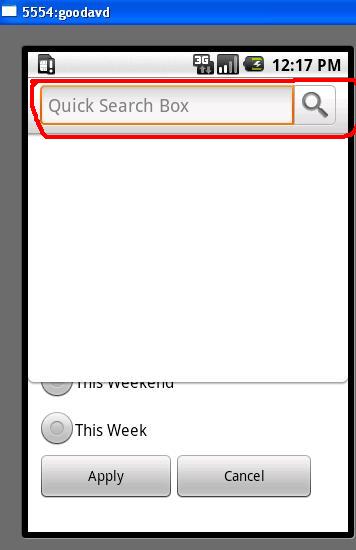
@Override public boolean onSearchRequested() { // your logic here return false; // don't go ahead and show the search box }
处理listView中item之间的横线取消掉 或者设置成别的:
getListView().setDivider(null);
getListView().setDividerHeight(0);
或者
in XML:
android:divider="@drawable/list_item_divider" android:dividerHeight="1dp"
也可以设置成颜色(e.g. #ff112233), 但是以前的老版本不行,这里也已用 9-patch or a image 代替
程序实现复制功能:
http://code.google.com/android/reference/android/text/ClipboardManager.html
ClipboardManager clipboard = (ClipboardManager) getSystemService(CLIPBOARD_SERVICE); clipboard.setText("Text to copy");
即
ClipboardManager clipboard = (ClipboardManager) getSystemService(CLIPBOARD_SERVICE);
clipboard.setText(et.getText());
et1.setText(clipboard.getText());
其中 et1和 et都是edittext 这样就可以实现复制功能了
如果你的输入法遮挡了你的ui下面的视图那么就应该进行:
android:windowSoftInputMode="adjustPan"在主xml中,详情看
http://developer.android.com/intl/zh-CN/guide/topics/manifest/activity-element.html
锁定输入法 让他在编写输入框的时候不弹出来:
MyEditor.setOnTouchListener(new OnTouchListener(){
@Override
public boolean onTouch(View v, MotionEvent event) {
int inType = MyEditor.getInputType(); // backup the input type
MyEditor.setInputType(InputType.TYPE_NULL); // disable soft input
MyEditor.onTouchEvent(event); // call native handler
MyEditor.setInputType(inType); // restore input type
return true; // consume touch even}});
分清drawable下的三个文件夹含义:
http://developer.android.com/intl/zh-CN/guide/practices/screens_support.html
发送邮件 从sd卡中
StringBuilder csv = generateFile();
writeFile(csv.toString(),"file.csv");
Intent email = new Intent(android.content.Intent.ACTION_SEND);
email.setType("application/octet-stream");
email.putExtra(android.content.Intent.EXTRA_STREAM, Uri.parse("file://sdcard/file.csv"));