Amazon Web Service 雲端運算平台攻略 【3】:免費架WordPress部落格的虛擬主機
本文目的
如果你需要一個能自己管理控制的部落格平台,基本上需要的是租用一台伺服器加上安裝部落格軟體。本文要告訴你,如何運用Amazon的雲端平台AWS提供的一年免費Free Tier,來安裝使用屬於你自己的Wordpress部落格發佈平台!
請注意如果要進行本文攻略,請確定你已經能夠用ssh連上一個AWS的linux micro instance。最好的方法是閱讀前兩篇供略:
免費玩雲端運算,Amazon Web Service 雲端運算平台攻略 【1】Amazon Web Service 雲端運算平台攻略 【2】如果全部照著先前的攻略作,本文使用的相關指令與步驟應可百分之百不用修改。若選擇了約略不同的步驟,則讀者需視自己的情況,對指令或步驟做些微的調整。
安裝步驟設定相關環境
1. 修改防火牆安全設定
登入AWS管理介面,查看目前Instance使用的安全檔案是哪個名字,以本例來說是quick-start-1,把這個名字記下來:
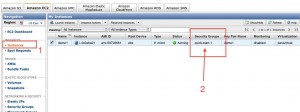
?
左邊選單選Security Groups,在圖示中0的地方滑鼠點一下,在2的地方下拉選單選HTTP,到右邊3的地方按下SAVE。
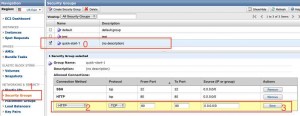
2. 新增Instance的Elastic IP:
按下選單左邊的Elastic IPs,出現畫面如下圖。然後點2的Allocate New Address,確認後就會拿到一個新的IP。接下來務必按下3的Associate讓這個新IP掛在你的Instance上,這樣就會在4的位置看到你的IP以及你的InstanceID都出現了。如果只有IP,沒有InstanceID,Amazon會收取每小時0.01美金的費用,請小心。
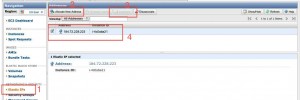
3. 設定domain name
在你的domain name的管理伺服器上把剛得到的IP設定到你的網域名稱上。這樣才能在瀏覽器裡用http://test.com看到你的網頁。否則都得用IP來連你的網站。這部份的教學不在本文內容,請自行處理。
4. 修改本地的SSH設定。
在你用來連AWS的linux或mac上面,編輯~/.ssh/authorized_hosts檔案(mac上面編輯~i ~/.ssh/known_hosts ),將 ec2-xx-oo-ww-82.compute-1.amazonaws.com那行的授權資料刪掉,存檔。由於你在Amazon上的linux產生了新的IP,若你用原來的方式連接,由於安全憑證資料不同了,系統會告訴你安全顧慮,不讓你連接,顯示訊息如下:
# ssh -i demo1.pem ec2-user@ec2-xx-oo-ww-82.compute-1.amazonaws.com
@@@@@@@@@@@@@@@@@@@@@@@@@@@@@@@@@@@@@
@??? WARNING: REMOTE HOST IDENTIFICATION HAS CHANGED!???? @
@@@@@@@@@@@@@@@@@@@@@@@@@@@@@@@@@@@@@
IT IS POSSIBLE THAT SOMEONE IS DOING SOMETHING NASTY!
Someone could be eavesdropping on you right now (man-in-the-middle attack)!
It is also possible that the RSA host key has just been changed.
The fingerprint for the RSA key sent by the remote host is
8a:df:1f:01:79:61:d4:b1:fe:1a:19:6d:aa:xx:oo:xx.
Please contact your system administrator.
Add correct host key in /Users/xxxxxxx/.ssh/known_hosts to get rid of this message.
Offending key in /Users/xxxxx/.ssh/known_hosts:3
RSA host key for ec2-xx-oo-xx-82.compute-1.amazonaws.com has changed and you have requested strict checking.
Host key verification failed.
修改authorized_hosts資料後,新的連接方式是:
ssh -i demo1.pem ec2-user@100.100.100.100??????? //100.100.100.100的部份請換成你的IP
以上做完,相關環境設定告一段落。請確認你能夠用IP連上你的Amazon AWS Instance。如下:
$ ssh -i demo1.pem ec2-user@184.72.111.111
Last login: Sun Nov? 7 03:48:12 2010 from 118-111-111-90.dynamic.hinet.net__|? __|_? )? Amazon Linux AMI
_|? (???? /???? Beta
___|\___|___|See /etc/image-release-notes for latest release notes. :-)
[ec2-user@ip-10-122-111-111 ~]$
如果一切都順利,我們就往下一步走吧!
安裝Apache, php與MySQL,開資料庫,下載wordpress
接下來是一系列的指令,請照做:
1. 更新系統
# sudo yum update
2. 安裝必要的apache, php與mysql,並啟動服務。
# sudo yum install apache mysql php php-mysql mysql-server
# sudo service httpd start
# sudo service mysqld start
3. 建立給wordpress用的MySQL資料庫
假定你要建立的資料庫名稱叫做 wpdatabase,管理使用者叫做wpadmin,密碼是1234:
# sudo mysql
Welcome to the MySQL monitor.? Commands end with ; or \g.
Your MySQL connection id is 3
Server version: 5.1.47 Source distributionCopyright (c) 2000, 2010, Oracle and/or its affiliates. All rights reserved.
This software comes with ABSOLUTELY NO WARRANTY. This is free software,
and you are welcome to modify and redistribute it under the GPL v2 licenseType ‘help;’ or ‘\h’ for help. Type ‘\c’ to clear the current input statement.
mysql> create database wpdatabase;
Query OK, 1 row affected (0.00 sec)
mysql> create user wpadmin;
Query OK, 0 rows affected (0.00 sec)
mysql> set password for wpadmin = password(“1234″);
Query OK, 0 rows affected (0.00 sec)mysql> grant all on wpdatabase.* to wpadmin@localhost identified by ’1234′;
Query OK, 0 rows affected (0.00 sec)
4. 安裝wordpress檔案
設定wordpress# cd /var/www
# sudo wget http://wordpress.org/latest.tar.gz
# sudo tar xvzf latest.tar.gz
# sudo mv wordpress/* html/
# sudo chown -R apache.apache html
到此為止,如果沒有出什麼差錯,接下來就很簡單了。
1. 打開瀏覽器,輸入你的Elastic IP或是你的domain name,例如 http://www.inside.com.tw。會看到簡單的設定要做,請在資料庫設定上輸入剛剛的內容:
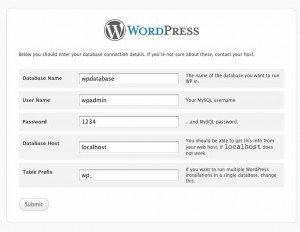
?
2. 下一步,輸入部落格標題,管理者帳戶,然後就…..完成了!
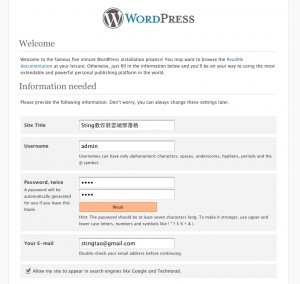
?
現在,你已經擁有了一個自己的部落格,跑在Amazon EC2雲端運算系統上!接下來你應該要改變頁面設定,然後配合你心中設定的主題,開始發佈第一篇文章吧!
如果做成功了,也歡迎留言留下你部落格的網址,好讓其他網友能連過去看看。關於Wordpress怎麼詳細設定或安裝,可以去看相關書籍,不在本文贅述。若您需要顧問協助,可以來信洽詢。
?
結語部落格是目前熱門的行銷工具與發聲管道。採用無名部落格、Pixnet部落格或Blogger等平台,功能擴充上往往有些限制。若自建設備環境來架設部落格系統又常受限於相關知識技術,在突發性的大流量下也不容易處理。使用雲端系統AWS的好處是安全,擴充性強,擁有一個自主管理的部落格系統更是只有個爽字可以形容。
讀完本篇,趕快動手跟上進度,架設一個自己的部落格吧!