C# VS2012操作word文档.(二)
在上一篇文章"C# VS2012创建word文档.(一)"中我们讲述了如何使用VS2012引用COM中Miscrosoft Word 14.0 Object Library实现创建文档,而这篇文章将讲述如何添加表格和图片,因为我在C#联系数据库做销售系统中需要打印表单,我想以图表形式显示在word中,同时生成相应的饼状图或柱状图,所以才有查阅了相关资料,完成文章,供大家分享.其中使用openFileDialog控件也是希望大家学习了解下.
一.界面设置设计界面如下图所示,其中对用的5个textBox和2个button控件在图中标明,同时添加一个openFileDialog控件,在插入图片时点击"选择"按钮实现打开一个选择图片窗体,选择后在textBox5只读中显示相应图片的路径.
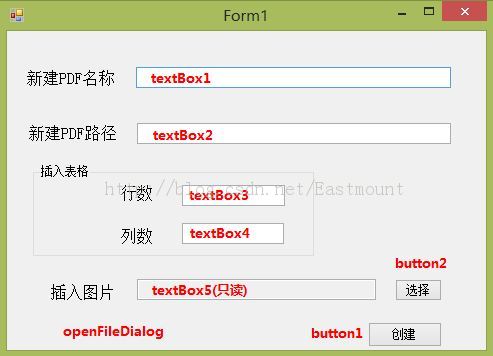
//引用word对象类库和命名空间using MSWord = Microsoft.Office.Interop.Word;using System.IO;using System.Reflection;2.添加外部变量
object path; //声明文件路径变量MSWord.Application wordApp; //声明word应用程序变量MSWord.Document worddoc; //声明word文档变量3.通过openFileDialog实现显示打开图片路径点击"选择"按钮在生成的button2_Click(object sender, EventArgs e)函数中添加如下代码,其中openFileDialog1.Filter是设置打开文件类型,此处为jpg和bmp型,然后把选择的图片路径赋值给textBox5.代码如下图所示:
//点击"选择"添加图片 textBox5为只读private void button2_Click(object sender, EventArgs e){ //定义openFileDialog打开图片对话框文件类型 openFileDialog1.Filter = "BMP格式图片(*.bmp)|*.bmp|JPG格式图片(*.jpg)|*.jpg"; if (openFileDialog1.ShowDialog() == DialogResult.OK) //点击"确定"按钮执行 { if (openFileDialog1.FileName != "") //图片路径赋值给textBox5 { this.textBox5.Text = openFileDialog1.FileName; } }}运行程序后,添加图片时openFileDialog的效果如下图所示,右下角有两种图片选择格式供选择:
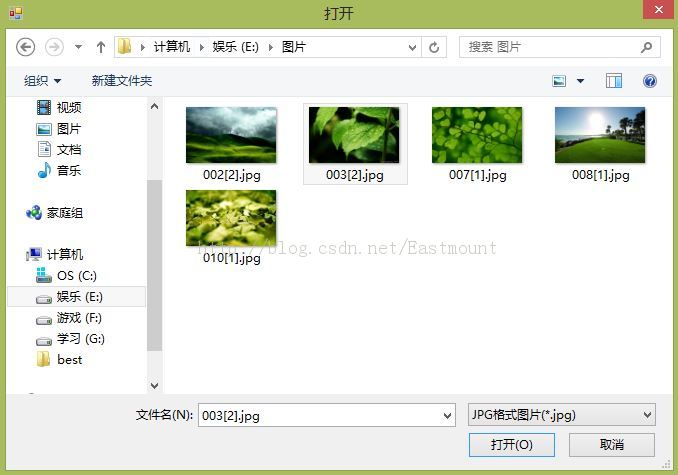
点击"创建"按钮在生成的函数button1_Click(object sender, EventArgs e)中添加实现向word中插入表格和图片的代码,如下:
//点击"创建"按钮实现创建word文件private void button1_Click(object sender, EventArgs e){ if (textBox1.Text == "" || textBox2.Text == "") { MessageBox.Show("请输入路径和文档名信息"); } else { //初始化变量 object Nothing = Missing.Value; //表示缺少的值 object format = MSWord.WdSaveFormat.wdFormatDocumentDefault; //格式docx wordApp = new MSWord.ApplicationClass(); //声明一个wordAPP对象 worddoc = wordApp.Documents.Add(ref Nothing, ref Nothing, ref Nothing, ref Nothing); //定义word文档中表格 MSWord.Table table = worddoc.Tables.Add(wordApp.Selection.Range, Convert.ToInt32(textBox3.Text),Convert.ToInt32(textBox4.Text), ref Nothing,ref Nothing); //定义一个表格对象 table.Borders.Enable = 1; //默认表格没有边框 //填充表格中内容 for (int i = 1; i <= Convert.ToInt32(textBox3.Text); i++) //string转换int型 { for (int j = 1; j <= Convert.ToInt32(textBox4.Text); j++) { table.Cell(i, j).Range.Text= "(" + i + "行," + j + "列)" ; } } //定义插入图片是否为外部链接 Object linktofile = false; Object savedocument = true; Object range = worddoc.Paragraphs.Last.Range; //定义图片插入word位置 worddoc.InlineShapes.AddPicture(textBox5.Text,ref linktofile,ref savedocument,ref range); //保存文档 path = textBox2.Text + "\\" + textBox1.Text; //设置文件保存路劲 worddoc.SaveAs(ref path, ref format, ref Nothing, ref Nothing, ref Nothing, ref Nothing, ref Nothing, ref Nothing, ref Nothing, ref Nothing, ref Nothing, ref Nothing, ref Nothing); //关闭文档 worddoc.Close(ref Nothing, ref Nothing, ref Nothing); //关闭worddoc文档对象 wordApp.Quit(ref Nothing, ref Nothing, ref Nothing); //关闭wordApp组对象 MessageBox.Show("文档创建成功!"); }}三.运行结果点击运行,填写如下图所示的内容,其中插入表格函数行数=8,列数=5并插入图片:

点击“创建”后,它会在E盘下创建一个test.docx的word文档,同时填写内容如下图所示:
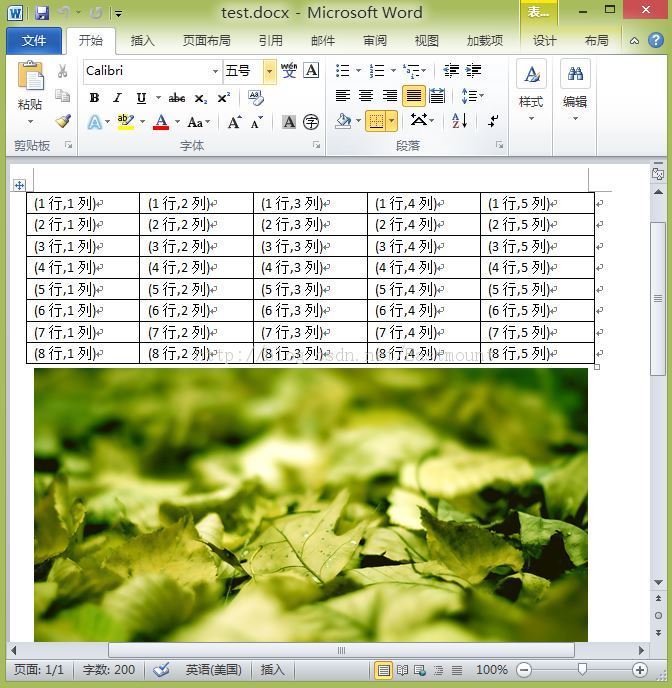
其中在插入图片中我使用了一个InlineShapes.AddPicture函数,它相应的使用方法如下图所示,来自http://technet.microsoft.com/zh-cn/library/ff822636
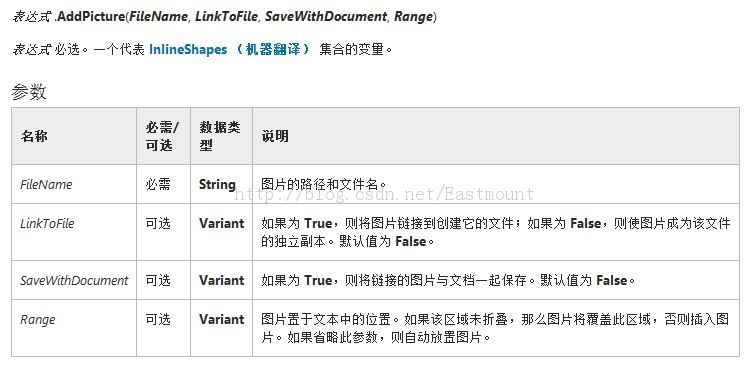
这篇文章主要是使用C#向创建word文档中添加表格和图片的操作,同时如果怎样使用C#创建word还有不明白的可以参考前一篇文章http://blog.csdn.net/eastmount/article/details/11235577同时该文章有些内容思想来自刘丽霞等编写的《C#范例开发大全》,感谢作者,同时希望大家能看看这本书籍,最后希望文章对大家有帮助,同时有不足或错误的地方,见谅!
(By:Eastmount 2013-9-8 夜1点http://blog.csdn.net/eastmount/)