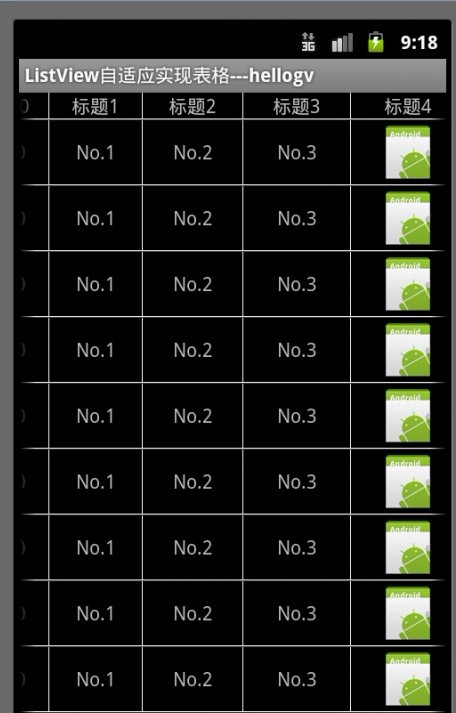Android 类似HTML 中Table的网格Table
package com.easyway.android.ui.tables;import java.util.List;import android.content.Context;import android.graphics.Color;import android.view.Gravity;import android.view.View;import android.view.ViewGroup;import android.widget.BaseAdapter;import android.widget.ImageView;import android.widget.LinearLayout;import android.widget.TextView;/** * ListView自适应实现Table的类TableAdapter.java代码如下:PS:TableCell是格单元的类,TableRow是表格行的类,TableRowView是实现表格行的组件。实现步骤:TableCell --> TableRow(TableRowView)-->ListView * @author longgangbai * */public class TableAdapter extends BaseAdapter { private Context context; private List<TableRow> table; public TableAdapter(Context context, List<TableRow> table) { this.context = context; this.table = table; } @Override public int getCount() { return table.size(); } @Override public long getItemId(int position) { return position; } public TableRow getItem(int position) { return table.get(position); } public View getView(int position, View convertView, ViewGroup parent) { TableRow tableRow = table.get(position); return new TableRowView(this.context, tableRow); } /** * TableRowView 实现表格行的样式 * @author hellogv */ class TableRowView extends LinearLayout { public TableRowView(Context context, TableRow tableRow) { super(context); this.setOrientation(LinearLayout.HORIZONTAL); for (int i = 0; i < tableRow.getSize(); i++) {//逐个格单元添加到行 TableCell tableCell = tableRow.getCellValue(i); LinearLayout.LayoutParams layoutParams = new LinearLayout.LayoutParams( tableCell.width, tableCell.height);//按照格单元指定的大小设置空间 layoutParams.setMargins(0, 0, 1, 1);//预留空隙制造边框 if (tableCell.type == TableCell.STRING) {//如果格单元是文本内容 TextView textCell = new TextView(context); textCell.setLines(1); textCell.setGravity(Gravity.CENTER); textCell.setBackgroundColor(Color.BLACK);//背景黑色 textCell.setText(String.valueOf(tableCell.value)); addView(textCell, layoutParams); } else if (tableCell.type == TableCell.IMAGE) {//如果格单元是图像内容 ImageView imgCell = new ImageView(context); imgCell.setBackgroundColor(Color.BLACK);//背景黑色 imgCell.setImageResource((Integer) tableCell.value); addView(imgCell, layoutParams); } } this.setBackgroundColor(Color.WHITE);//背景白色,利用空隙来实现边框 } } /** * TableRow 实现表格的行 * @author hellogv */ static public class TableRow { private TableCell[] cell; public TableRow(TableCell[] cell) { this.cell = cell; } public int getSize() { return cell.length; } public TableCell getCellValue(int index) { if (index >= cell.length) return null; return cell[index]; } } /** * TableCell 实现表格的格单元 * @author hellogv */ static public class TableCell { static public final int STRING = 0; static public final int IMAGE = 1; public Object value; public int width; public int height; private int type; public TableCell(Object value, int width, int height, int type) { this.value = value; this.width = width; this.height = height; this.type = type; } } } ?
?
package com.easyway.android.ui.tables;import java.util.ArrayList;import android.app.Activity;import android.os.Bundle;import android.view.View;import android.widget.AdapterView;import android.widget.LinearLayout.LayoutParams;import android.widget.ListView;import android.widget.Toast;import com.easyway.android.ui.tables.TableAdapter.TableCell;import com.easyway.android.ui.tables.TableAdapter.TableRow;/** * 类似HTML 中Table的网格Table * 如何用ListView实现自适应的表格。GridView比ListView更容易实现自适应的表格, * 但是GridView每个格单元的大小固 定,而ListView实现的表格可以自定义每个格单元的大小,但 * 因此实现自适应表格也会复杂些(格单元大小不一)。 * 另外,GridView实现的表格可 以定位在具体某个格单元,而ListView实现的表格则 * 只能定位在表格行。因此还是那句老话:根据具体的使用环境而选择GridView 或者 ListView实现表格。 * * 本文实现的ListView表格,可以每个格单元大小不一,文本(TextView)或图片(ImageView) *做格单元的数据,不需要预先定义XML实现样式(自适应的根本目标)。由于ListView置于 *HorizontalScrollView中,因此对于列比较多/列数据比较长的数据表也能很好地适应其 *宽度。 * * @author longgangbai * */public class AndroidHtmlTableActivity extends Activity { /** Called when the activity is first created. */ ListView lv; @Override public void onCreate(Bundle savedInstanceState) { super.onCreate(savedInstanceState); setContentView(R.layout.main); this.setTitle("ListView自适应实现表格---hellogv"); lv = (ListView) this.findViewById(R.id.ListView01); ArrayList<TableRow> table = new ArrayList<TableRow>(); TableCell[] titles = new TableCell[5];// 每行5个单元 int width = this.getWindowManager().getDefaultDisplay().getWidth()/titles.length; // 定义标题 for (int i = 0; i < titles.length; i++) { titles[i] = new TableCell("标题" + String.valueOf(i), width + 8 * i, LayoutParams.FILL_PARENT, TableCell.STRING); } table.add(new TableRow(titles)); // 每行的数据 TableCell[] cells = new TableCell[5];// 每行5个单元 for (int i = 0; i < cells.length - 1; i++) { cells[i] = new TableCell("No." + String.valueOf(i), titles[i].width, LayoutParams.FILL_PARENT, TableCell.STRING); } cells[cells.length - 1] = new TableCell(R.drawable.ic_launcher, titles[cells.length - 1].width, LayoutParams.WRAP_CONTENT, TableCell.IMAGE); // 把表格的行添加到表格 for (int i = 0; i < 12; i++) { table.add(new TableRow(cells)); } TableAdapter tableAdapter = new TableAdapter(this, table); lv.setAdapter(tableAdapter); lv.setOnItemClickListener(new ItemClickEvent()); } class ItemClickEvent implements AdapterView.OnItemClickListener { @Override public void onItemClick(AdapterView<?> arg0, View arg1, int arg2, long arg3) { Toast.makeText(AndroidHtmlTableActivity.this, "选中第"+String.valueOf(arg2)+"行", 500).show(); } } } ?
?
效果图如下: