android EditText使用详解
五:为文本指定特定的软键盘类型
前面我们通过指定为电话号码特定格式,然后键盘类型变成了拨号专用的键盘,这个是自动变的,其实我们也可以通 过android:inputType来设置文本的类型,让输入法选择合适的软键盘的。。android:inputType有很多类型,这里使用date类型来演示,修改main.xml如下:
<?xml version="1.0" encoding="utf-8"?><LinearLayout xmlns:android="http://schemas.android.com/apk/res/android" android:orientation="vertical" android:layout_width="fill_parent" android:layout_height="fill_parent" ><EditTextandroid:id="@+id/edit_text" android:layout_width="fill_parent" android:layout_height="wrap_content" android:inputType="date"/></LinearLayout>
? 运行效果如下: 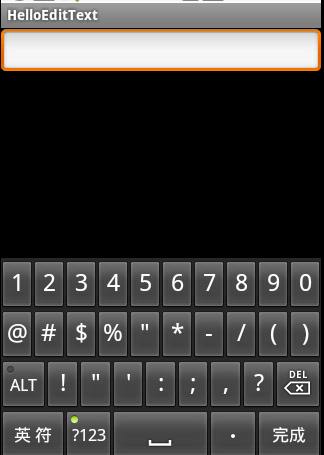
软键盘的Enter键默认显示的是“完成”文本,我们知道按Enter建表示前置工作已经准备完毕了,要去什么什么啦。比如,在一个搜索中,我们输入要搜索的文本,然后按Enter表示要去搜索了,但是默认的Enter键显示的是“完成”文本,看着不太合适,不符合搜索的语义,如果能显示“搜索”两个字或者显示一个表示搜索的图标多好。事实证明我们的想法是合理的,Android也为我们提供的这样的功能。通过设置android:imeOptions来改变默认的“完成”文本。这里举几个常用的常量值:
 actionNone 没有动作,对应常量EditorInfo.IME_ACTION_NONE 效果:
actionNone 没有动作,对应常量EditorInfo.IME_ACTION_NONE 效果: actionGo 去往,对应常量EditorInfo.IME_ACTION_GO 效果:
actionGo 去往,对应常量EditorInfo.IME_ACTION_GO 效果: actionSearch 搜索,对应常量EditorInfo.IME_ACTION_SEARCH 效果:
actionSearch 搜索,对应常量EditorInfo.IME_ACTION_SEARCH 效果:  actionSend 发送,对应常量EditorInfo.IME_ACTION_SEND 效果:
actionSend 发送,对应常量EditorInfo.IME_ACTION_SEND 效果: actionNext 下一个,对应常量EditorInfo.IME_ACTION_NEXT 效果:
actionNext 下一个,对应常量EditorInfo.IME_ACTION_NEXT 效果: actionDone 完成,对应常量EditorInfo.IME_ACTION_DONE 效果:
actionDone 完成,对应常量EditorInfo.IME_ACTION_DONE 效果:
?下面已搜索为例,演示一个实例,修改main.xml如下:
??<?xml version="1.0" encoding="utf-8"?><LinearLayout xmlns:android="http://schemas.android.com/apk/res/android" android:orientation="vertical" android:layout_width="fill_parent" android:layout_height="fill_parent" ><EditTextandroid:id="@+id/edit_text" android:layout_width="fill_parent" android:layout_height="wrap_content" android:imeOptions="actionSearch"/></LinearLayout>
? 修改HelloEditText如下:
?package com.flysnow;import android.app.Activity;import android.os.Bundle;import android.view.KeyEvent;import android.widget.EditText;import android.widget.TextView;import android.widget.Toast;import android.widget.TextView.OnEditorActionListener;public class HelloEditText extends Activity { /** Called when the activity is first created. */ @Override public void onCreate(Bundle savedInstanceState) { super.onCreate(savedInstanceState); setContentView(R.layout.main); EditText editText=(EditText)findViewById(R.id.edit_text); editText.setOnEditorActionListener(new OnEditorActionListener() {@Overridepublic boolean onEditorAction(TextView v, int actionId, KeyEvent event) {Toast.makeText(HelloEditText.this, String.valueOf(actionId), Toast.LENGTH_SHORT).show();return false;}}); }}?运行程序,点击回车(也就是搜索图标软键盘按钮)会显示该actionId.我们上面的每一个设置都会对应一个常量,这里的actionId就是那个常量值。 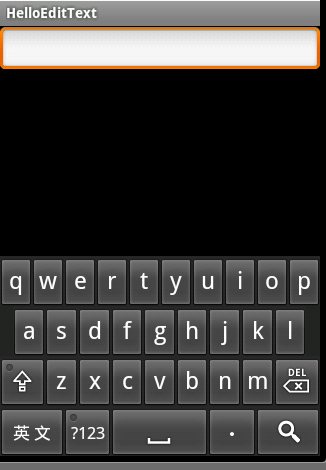
?
?
?
?
?
?
?
?
?
本文版权归飞雪无情 所有,转载请注明出处, 永久链接: http://flysnow.iteye.com/blog/828415
?